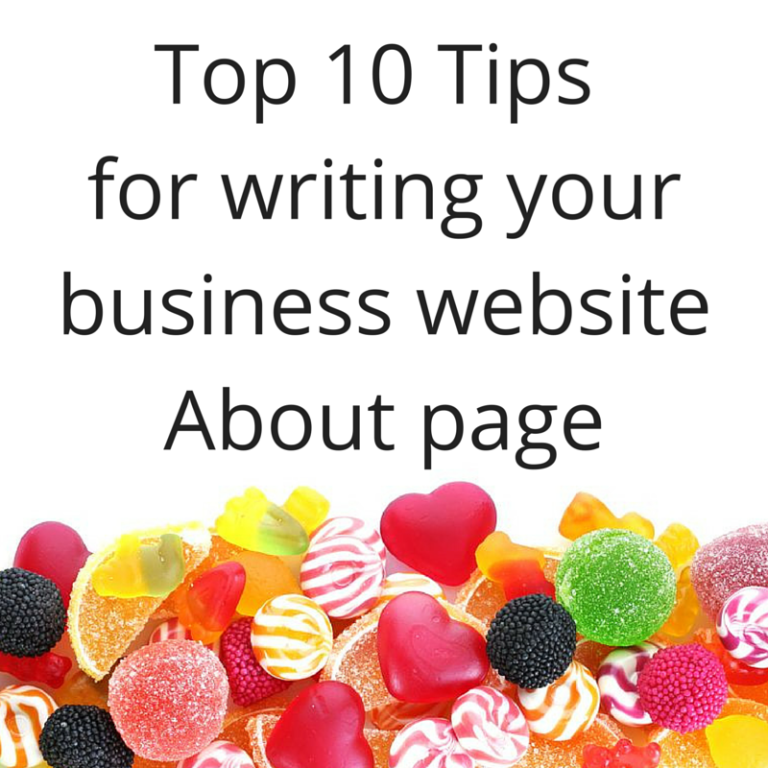How to… add a new admin to your Facebook page
I am often asked to assist with the set-up of my client’s Facebook pages. In order to do this, they need to add a new admin to your Facebook page. So here are some easy to follow instructions for you…
There are 5 different access levels for your business Facebook page. Only the Administrator/s can change the level of someone’s access.
The access that these roles have are outlined below:
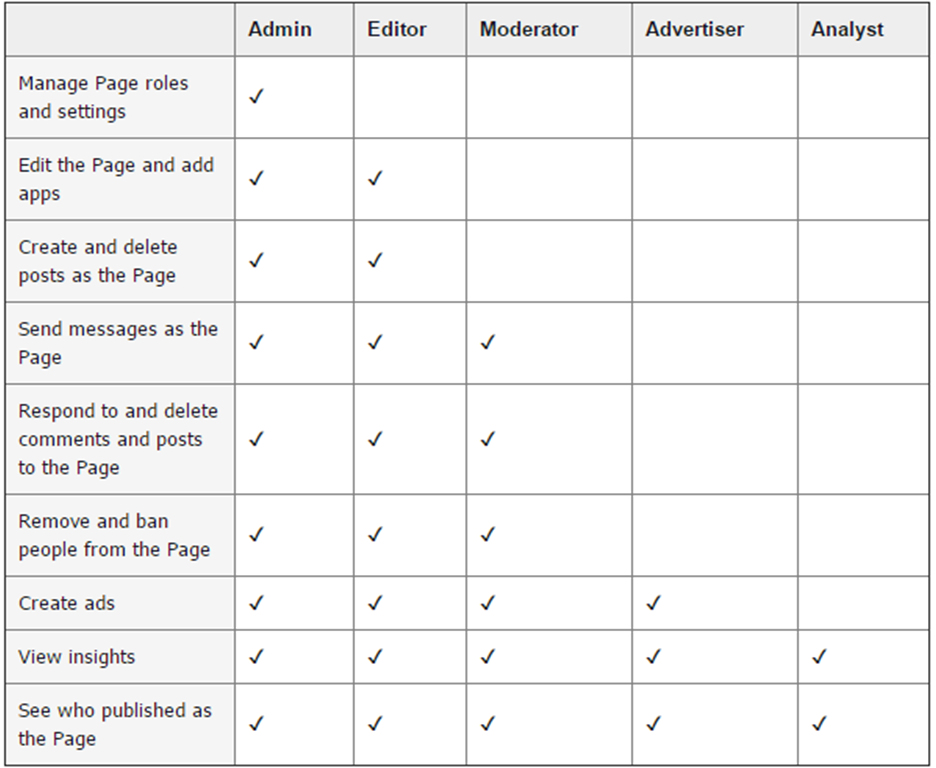
If you wish to add another person to the help in the running of your business Facebook page, then please follow the below instructions.
- Login to your business page
- Click on the Settings tab
- Click on Page Roles
- Add the email address and select the access level required for this person. This email address must be one linked with their Facebook account.
- Click SAVE

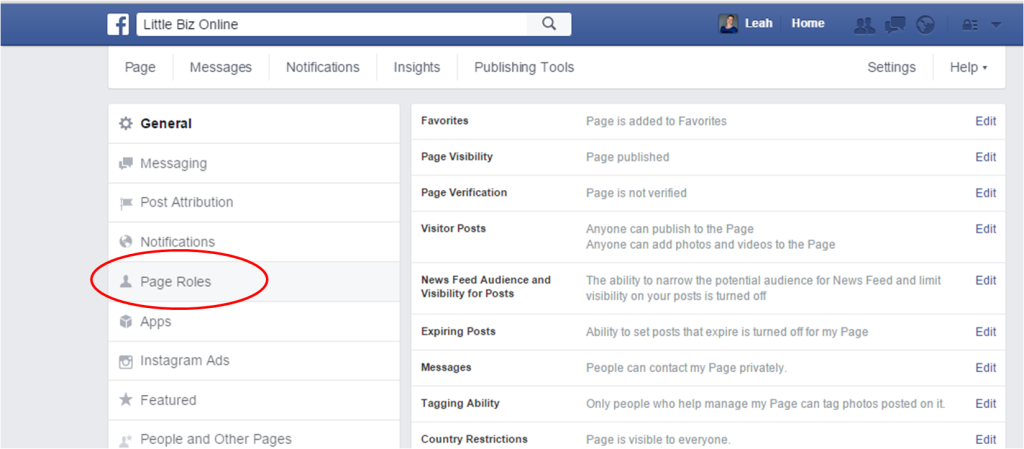
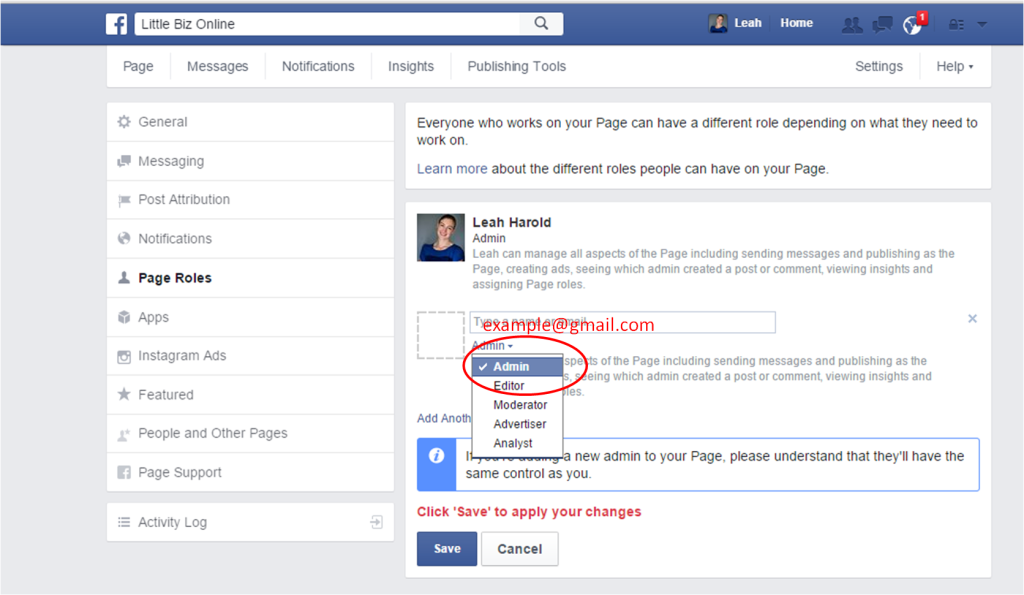
The person you have added should receive a notification that they have been added. They need to accept this invitation.
At any time, you may remove this person by clicking on the X to the right-hand side of their user profile – or change the level of their access using the dropdown box.

NB: if you add someone else as an Admin, they will have the same access rights as you – and could change YOUR settings.