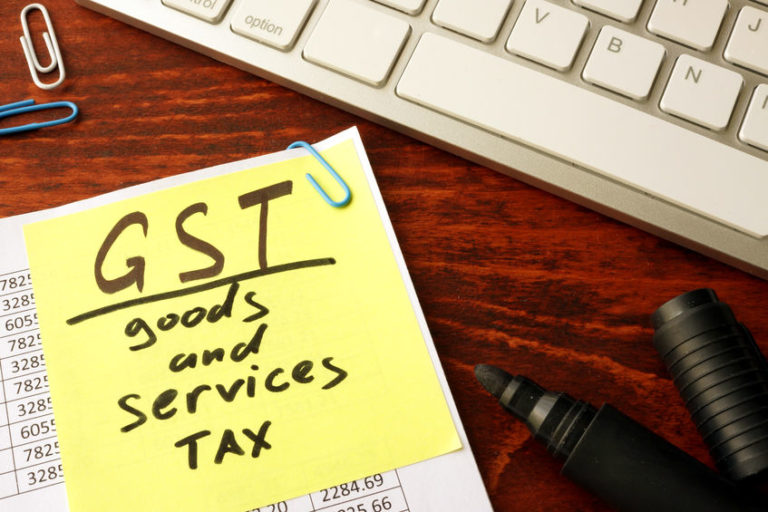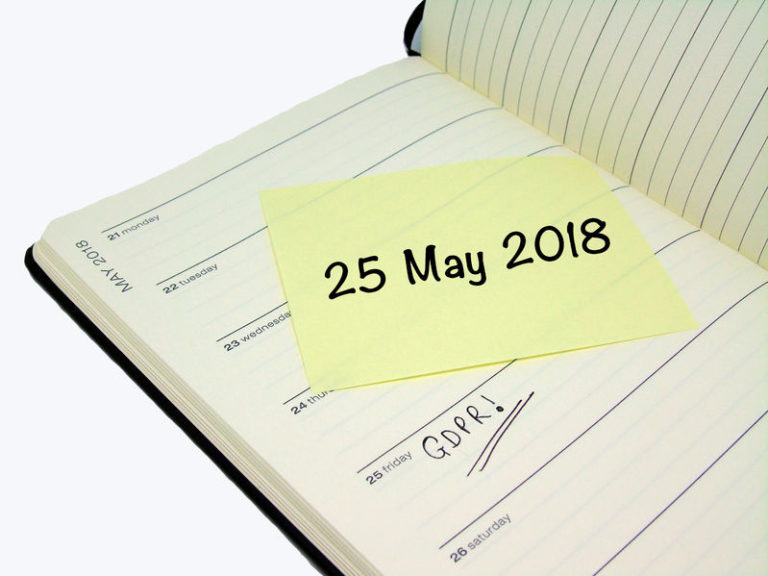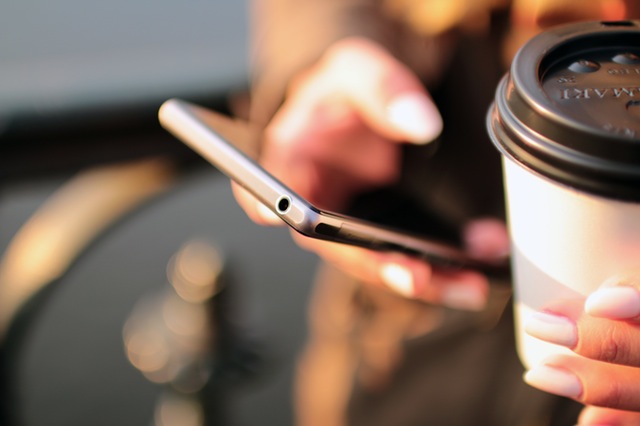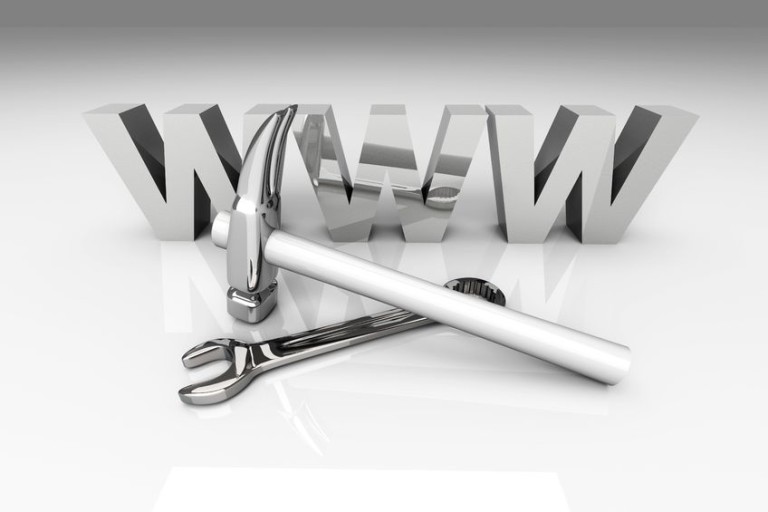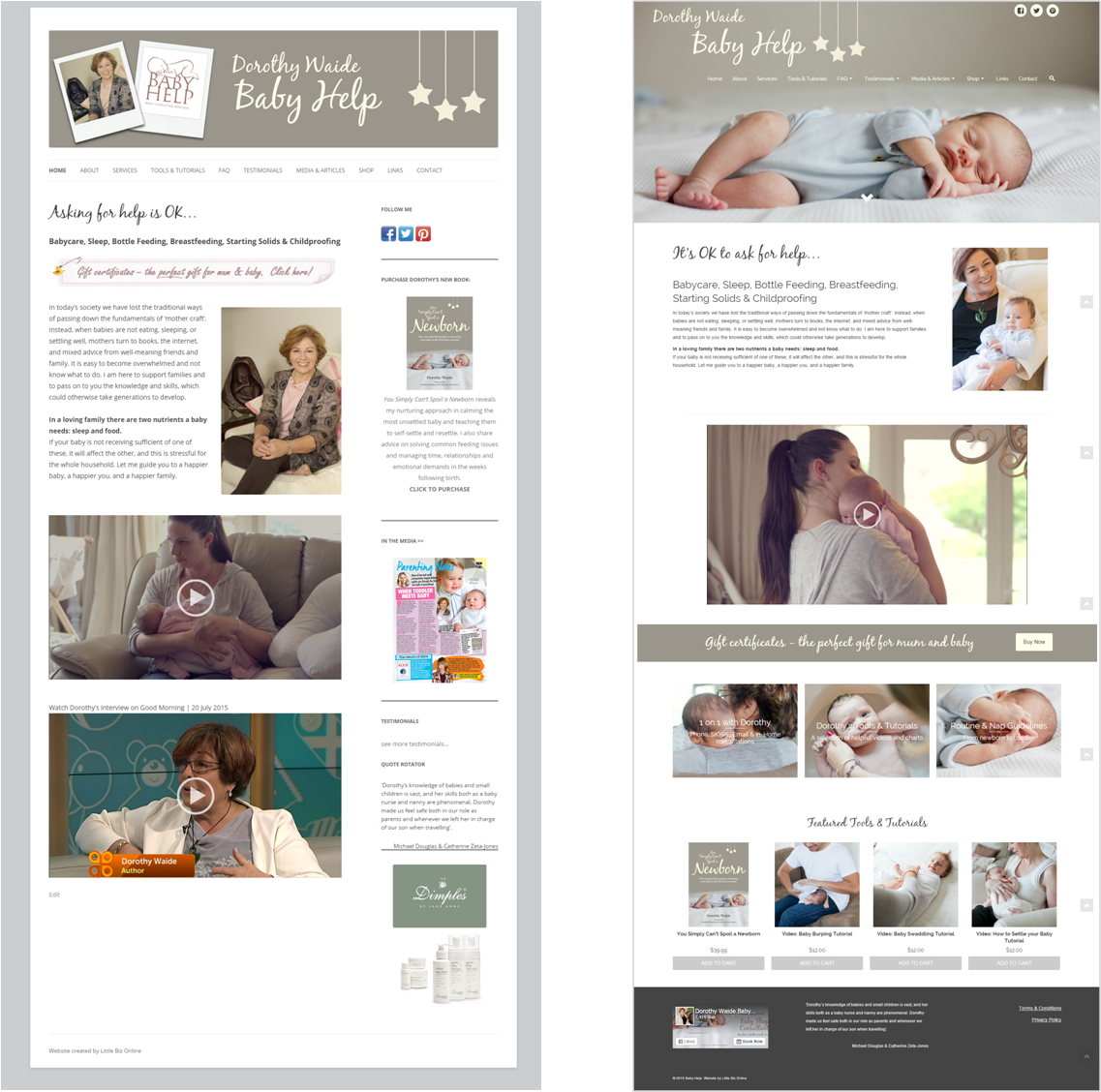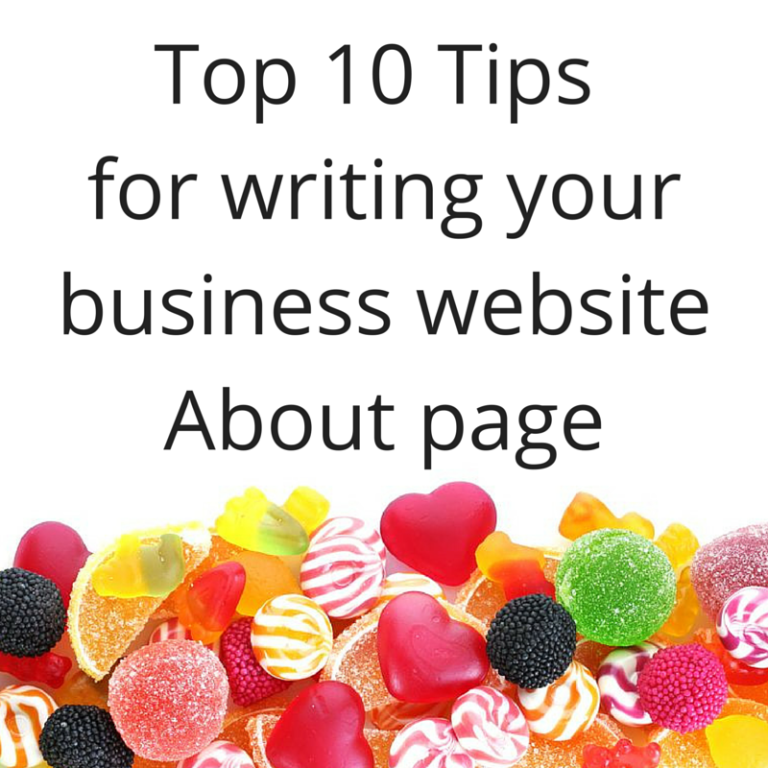How to move a WordPress website from a temporary domain name to your live domain
Why would you use a temporary domain name? When your domain name is in use with a live website, and you are wanting to develop a new website you will be using a temporary domain name. This will allow you to host a new installation of WordPress and work on your website, without interrupting your…